Teacher Registration Instructions
If you are a parent or teacher or running a cipher club then you may want to register for a teacher account. These accounts are similar to ordinary accounts with three additions:
- It allows you to use the bulk registration system to register a lot of teams at once and to monitor their progress.
- It provides you with a monitoring PIN that teams can use to give you access to their account even if you did not help setup their accounts.
- We collect your name and email address so we can contact you easily. We don’t do this for competitors for confidentiality reasons, and if you prefer not to give that information then you can register for a standard account instead using the form on the registration page.
To register for a teacher’s account follow the instructions on this page.
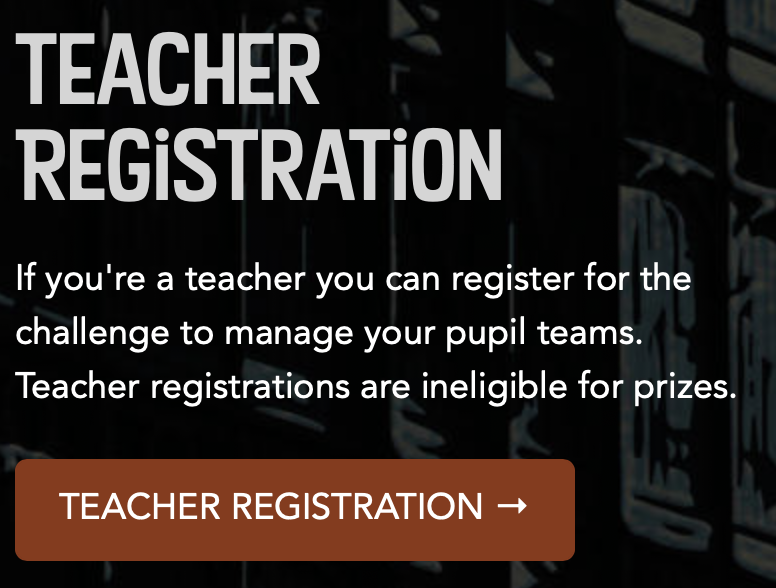
Click on the button on the left of the standard registration page to be taken to the teacher registration form.
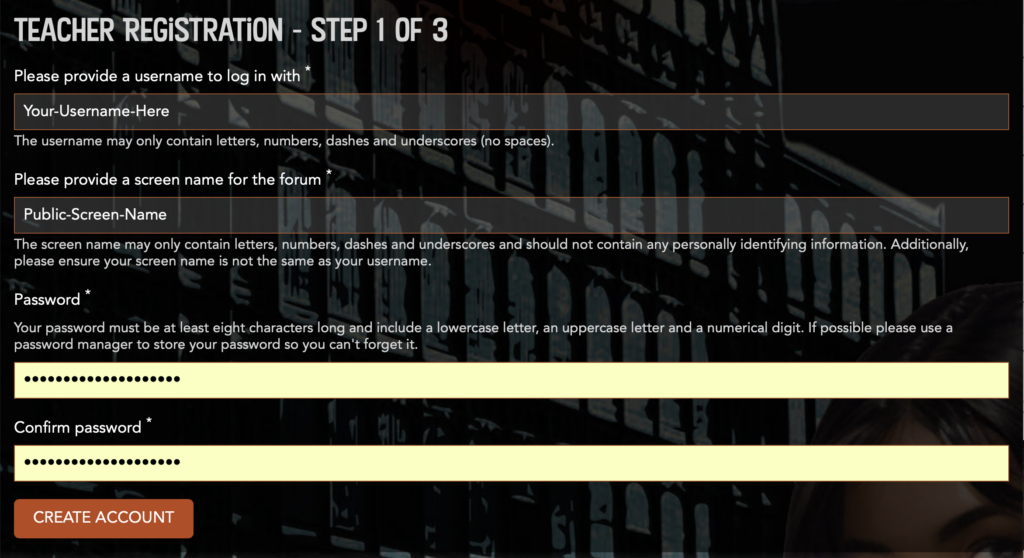
Choose a username and a screen name. The username must be unique and may only contain letters, numbers, dashes and underscores (so no email addresses and NO spaces!)
The screen name will appear on the forum and the leaderboards, so it is public. We ask pupils not to use anything that will identify them, but as an adult that is up to you. You should not use anything in your screen name that gives away your username.
You should not use any information in either of these fields that you are unhappy to have stored in our system.
Choose a strong password. If you forget it you can ask us to reset it for you by emailing us from your registered email account with your name and username, but we would prefer it if you could remember it! It should consist of at least 8 characters including upper case, lower case and at least one digit.
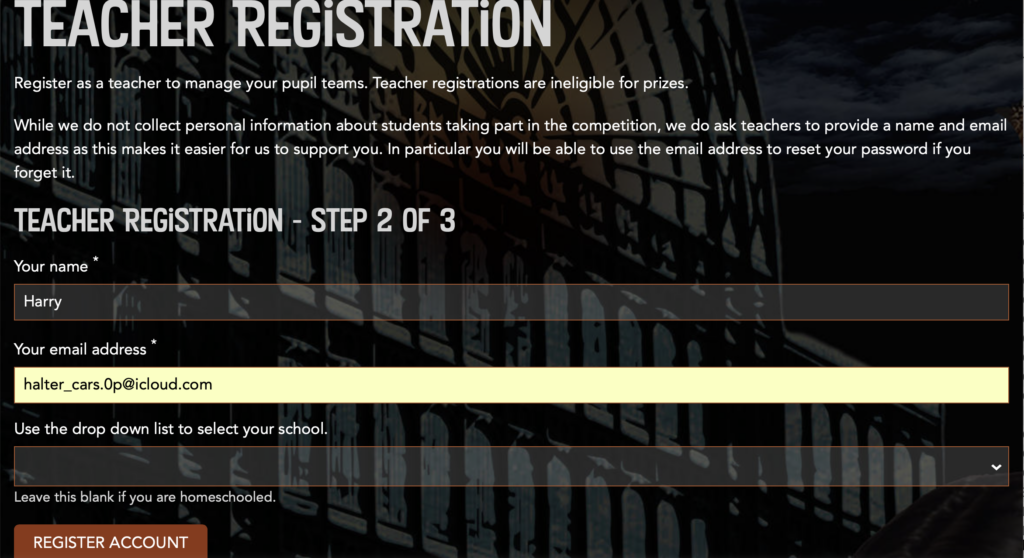
On the next screen we ask for your name and email address as this makes it easier for us to support you. In particular you will be able to use the email address to reset your password if you forget it. We also ask for your location and school name, which we use to track the geographic spread of our participants.
We do NOT collect names or email addresses from students registering for the competition.
.
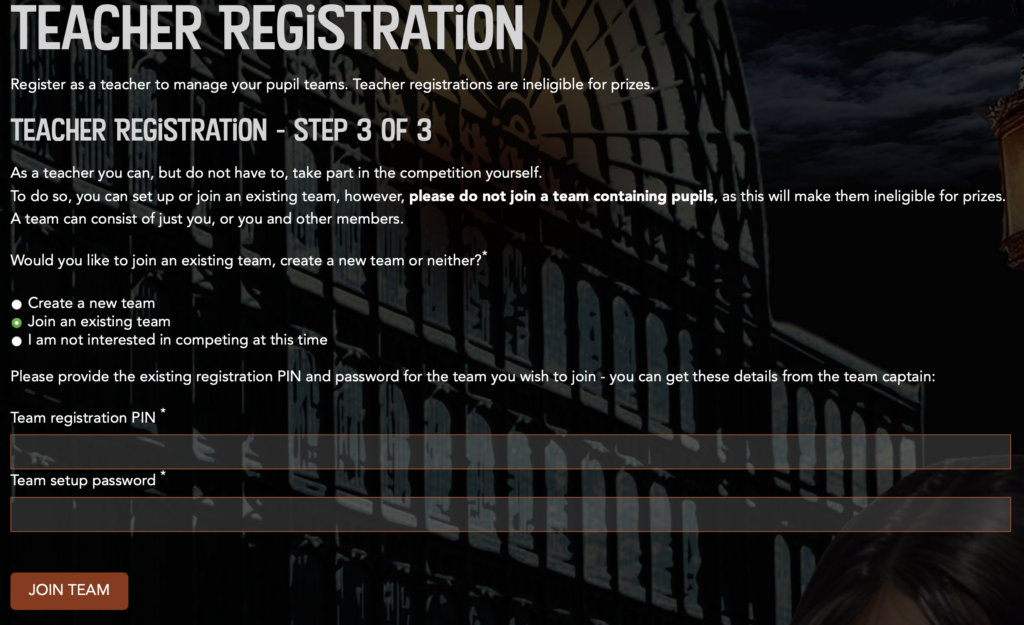
In step 3 you can choose whether to create a new team (which can consist of just you, or you and some others) or to join a team setup by a friend or a teacher.
Since teacher teams are NOT eligible for prizes we do not recommend joining a team with pupils, but you can take part with other teachers, friends and relations by setting up your own team. You can choose not to compete in your own right and this will still allow you to monitor teams at your school.
If you choose to join someone else’s team, as shown here, you will need to ask them for the team registration PIN and password that they can find in the team details of their account page. You can enter those details in this step to join their team.
The PIN and password are mean to be secret, known only to the team members so please keep it secure.
.
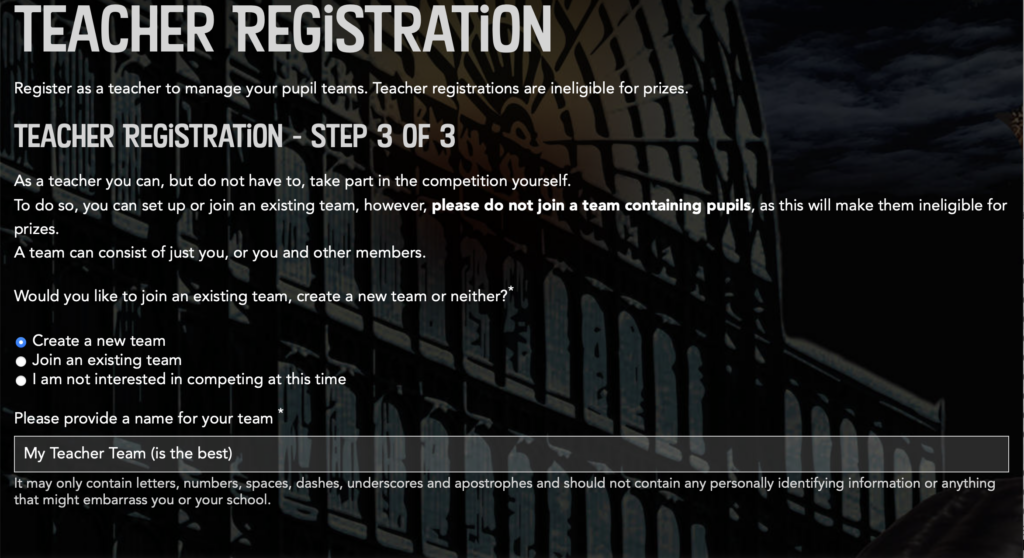
If you choose to create a new team then you will be asked to give it a name.
Unlike the username and screen name this can contain spaces, but there are still restrictions on the characters you can use, so please read them carefully and stick to them.
The team name will be used publicly, so again don’t use anything that will cause embarrassment or give away private information like your name..
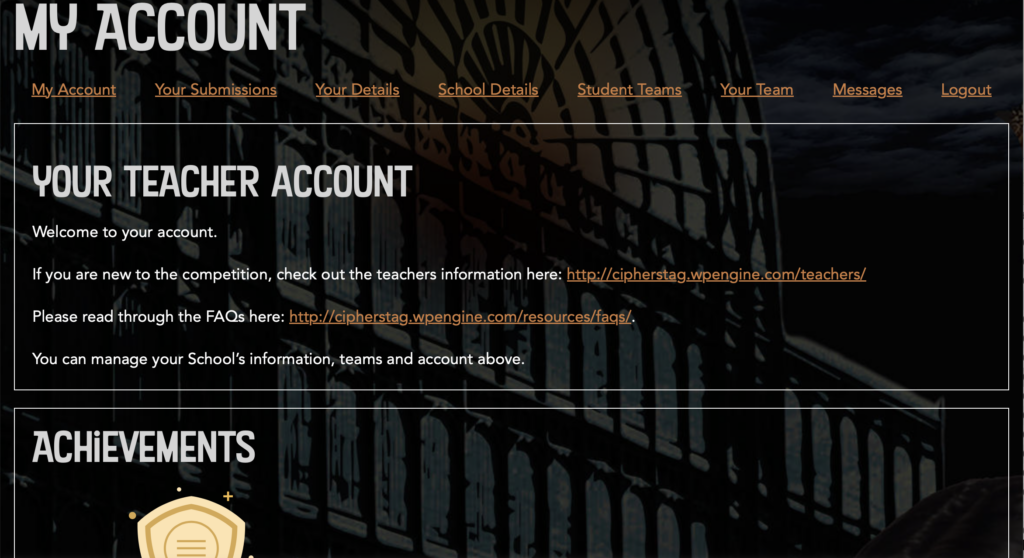
Once you have registered you will be taken to the My Account page. Here you can:
- Enter information about your school
- edit your school details
- see a list of teams registered to compete at your school, whether or not you are monitoring their progress
- set up one or many teams ready for your pupils to join
- get a PIN number for students to link their account to yours if they set one up themselves
- monitor and administer student teams set up by you, as well as those using your monitoring PIN in their account
- set up or edit your team if you want to compete yourself
- get feedback and scores for your entries if you submit any
- read messages to you from Harry
- Logout of your account
You can read more about editing your account here and about registering and monitoring multiple teams here.