How to bulk register and monitor multiple teams
If you are a teacher and want to bulk register multiple teams and/or monitor the teams at your school then we have systems to do that. You will first need to register as a teacher using the form on the left hand side of the login page. The link is in the menubar at the top right.
Follow along below to find out how to bulk register student accounts, to link additional ones and to monitor them.
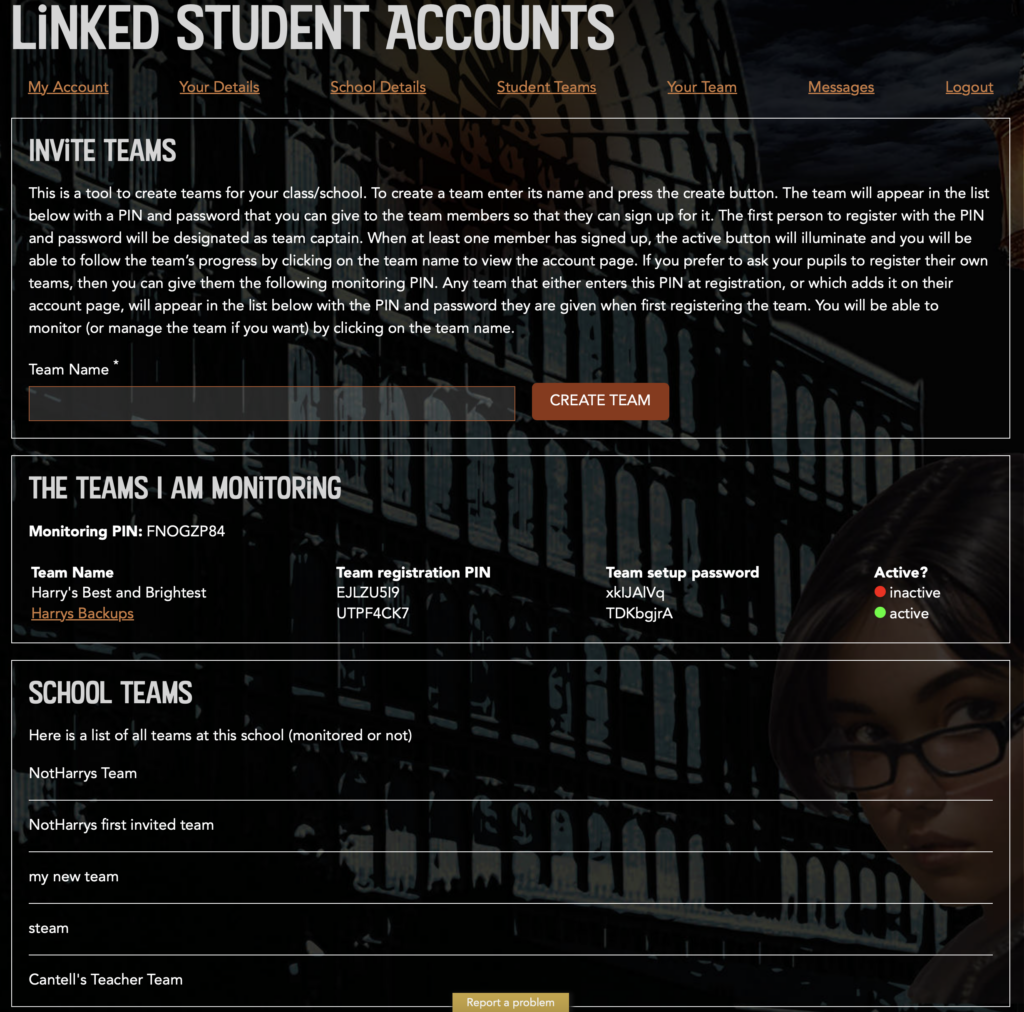
The Student Teams tab lists all the teams linked to your account. They are there because: you registered them with the bulk registration tool (Invite Teams); or the team captain has entered your 6 character Monitoring PIN code in their account; or because you are registered at the same school.
To bulk register teams enter a team name and hit the Create Team. This will set up a team in our system, listing it in the box below. Here you see that I have set up a student team. The system has provided me with a Team Registration PIN and a Team setup password that you can give to the team captain for when they register their account. They should choose the option to “Join an Existing team” when they register and enter this info. Until someone does that the team will show as inactive, but once the team captain has registered the light will turn green and the team will be active, allowing you to monitor its progress.
Here we have set up a new team, Harry’s Best and Brightest, which is still waiting for someone to join it, while Harry’s Backups has a team captain and is ready to go!
If a pupil has already set up a team without your help and you would like to monitor it anyway, then provide them with the monitoring PIN and their team will also appear in this box.
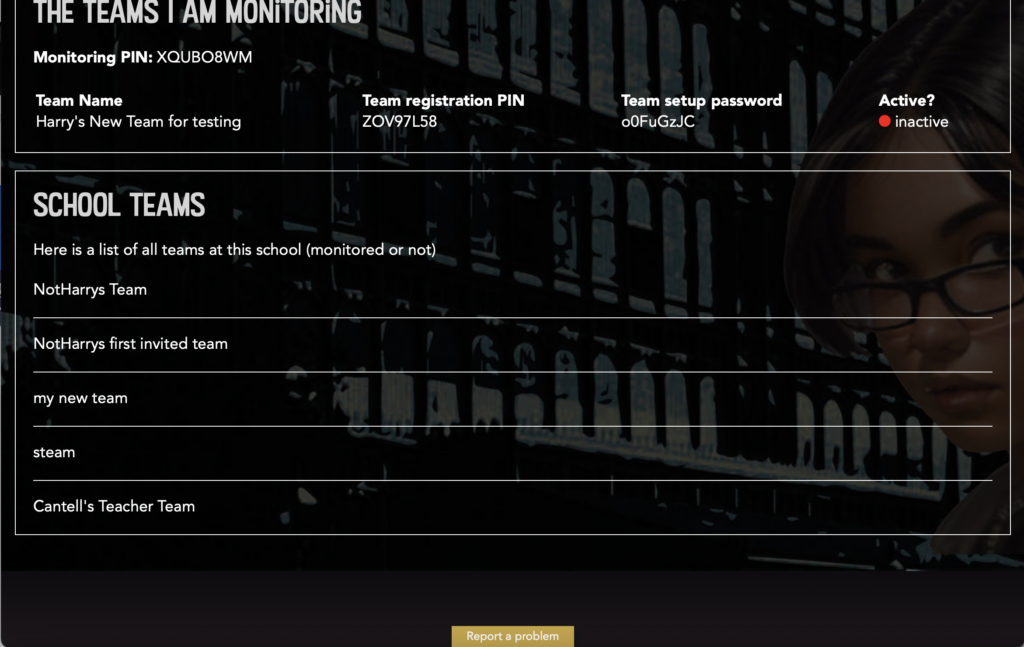
Any teams registered at your school that are not listed in the monitoring box above will be listed here. Unfortunately we can’t give you any more info than the team name for GDPR reasons, but it might help you to track down other cipher challenge enthusiasts and maybe you can persuade them to add your monitoring PIN to their account so they will move up into the Monitoring box!
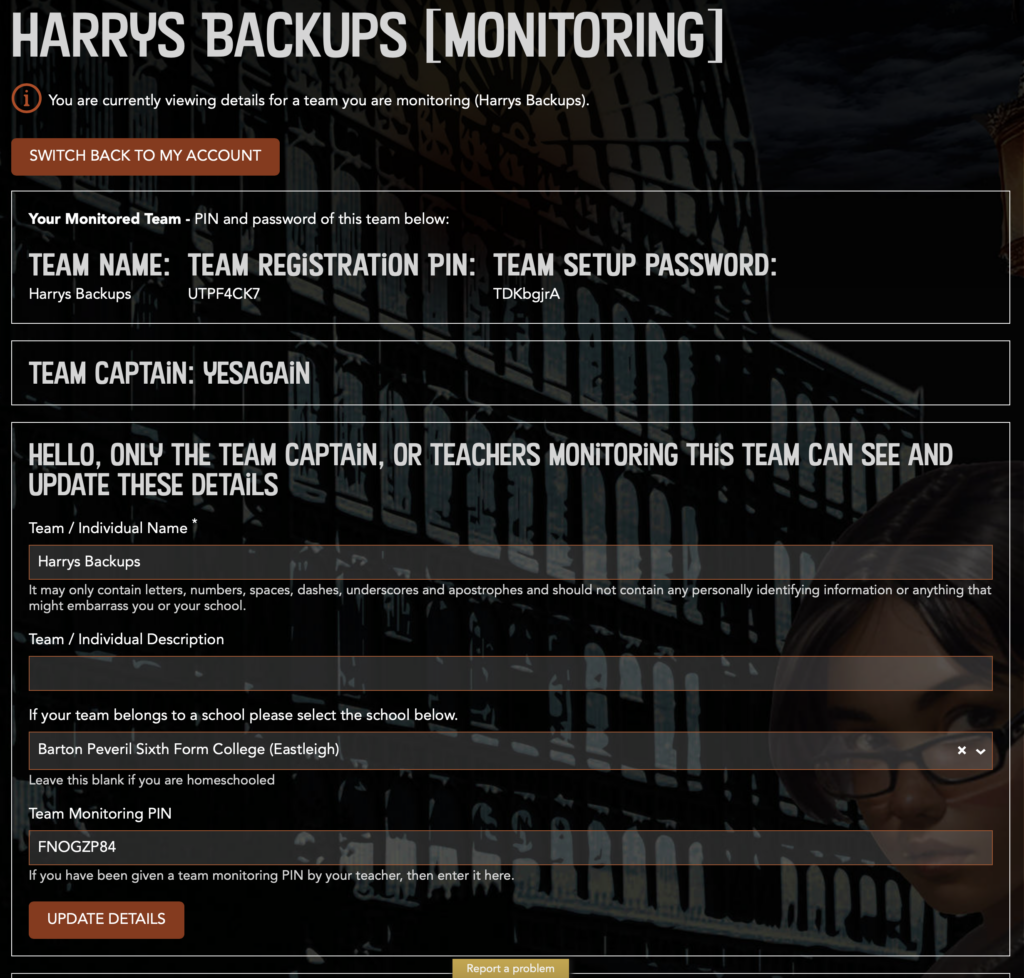
Clicking on an active team in the monitoring box will take you to a page where you can monitor and administer their account. At the top of the page you can edit the team details.
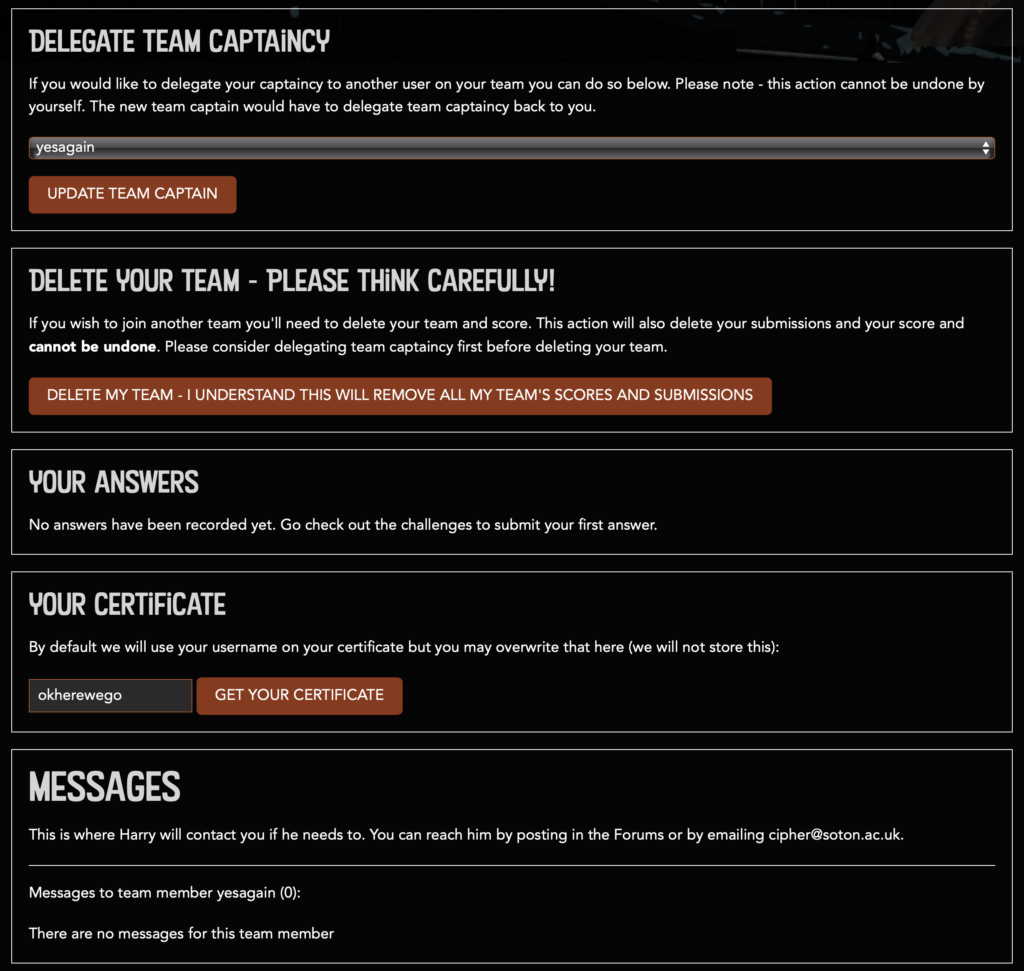
Further down you can change the team captain, view their submissions, print their certificates and read any messages Harry has sent the team. You can also delete the team, but this is irreversible and we do not recommend it!

At the top of the page you can check which team you are monitoring and switch back to your own account.