Editing your account
Your account page contains a wealth of useful information, including a record of all your competition submissions, your feedback, and links to download your certificates and your BOSS ID card. It is also where Harry will leave any messages to you, so do check it regularly.
You can also update your account details there, read on to find out how:
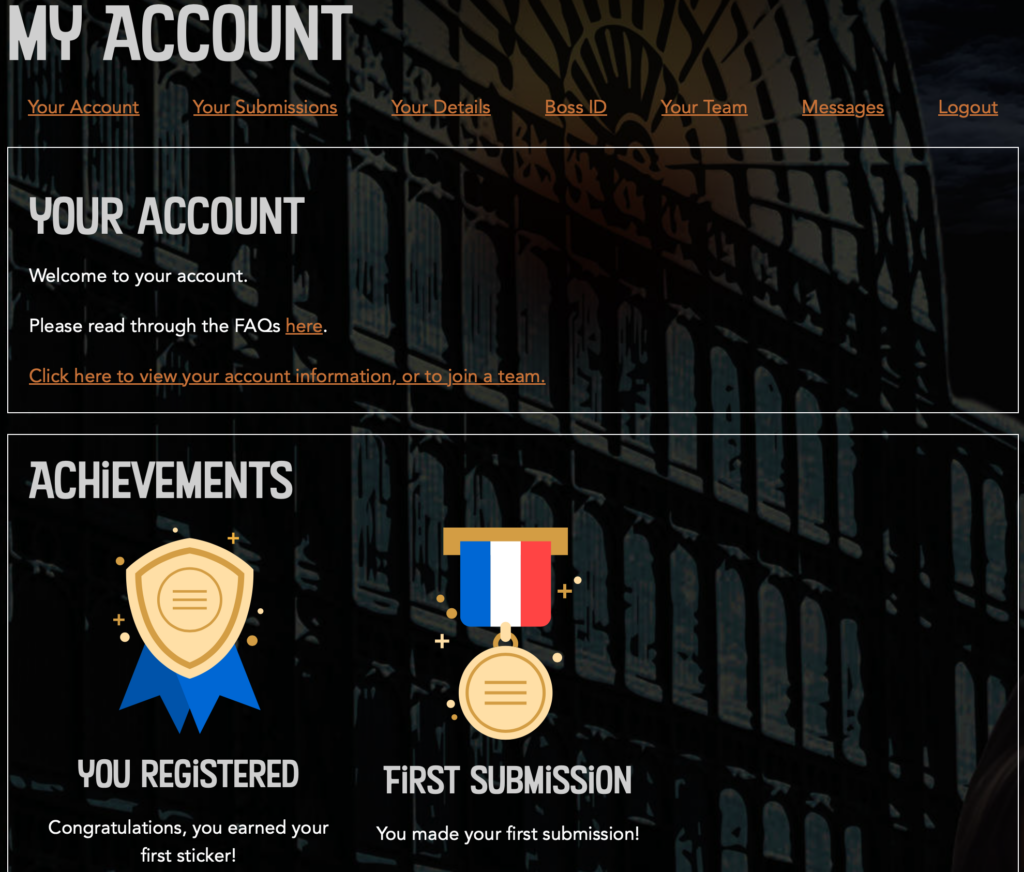
The My Account tab lists your achievement badges and gives you links to your submissions, your account details, your BOSS ID card, your team and any messages that Harry has sent you.
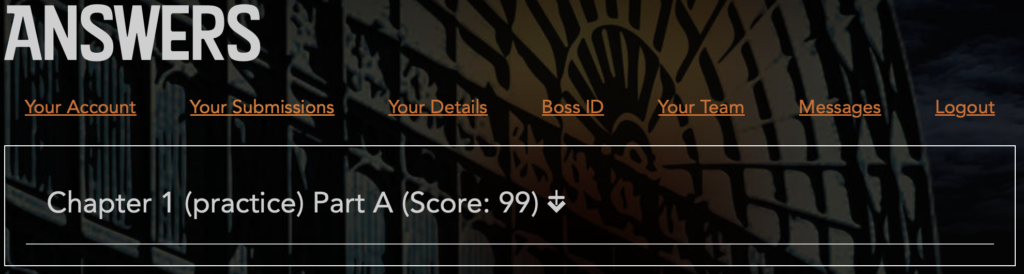
Your Submissions tab links to all your submissions to each round of the competition. They will be listed with their score and a small downwards arrow next to each one. (These are made up examples, there are no scores for the Introduction!)
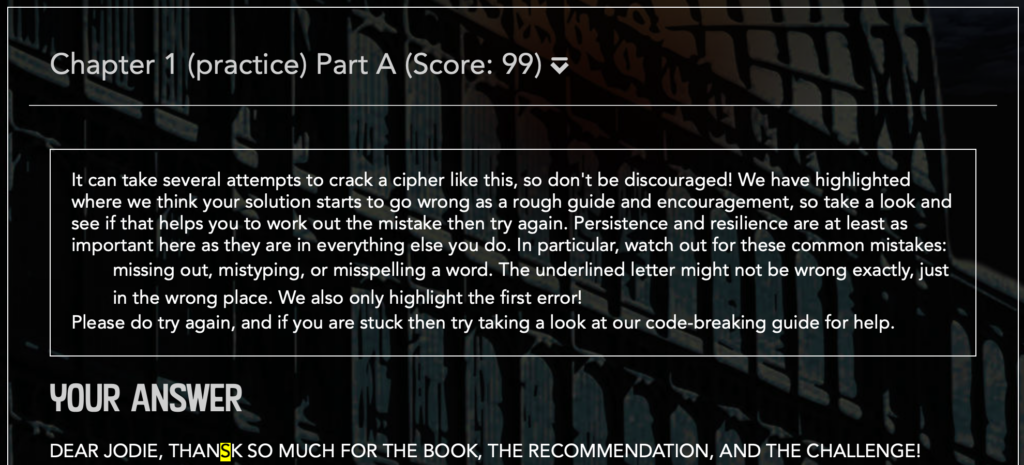
If you click on an arrow it will give you some feedback, including a copy of the submission with the first mistake highlighted as shown here. You can click on the up arrow to close the feedback
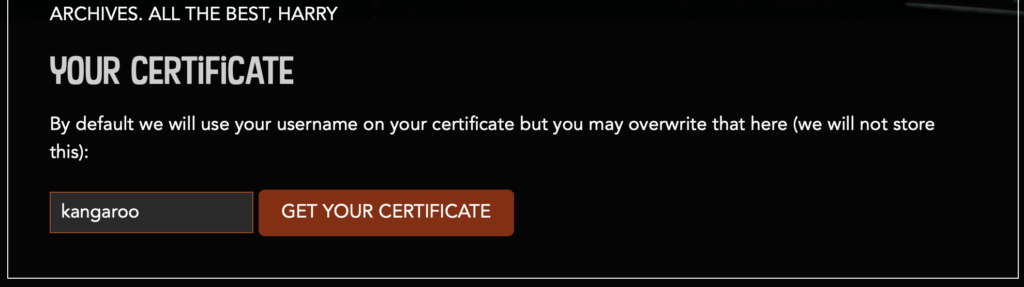
At the bottom of the feedback you will find a link to download a certificate for that submission. Probably best to download the one with the best score for that round!
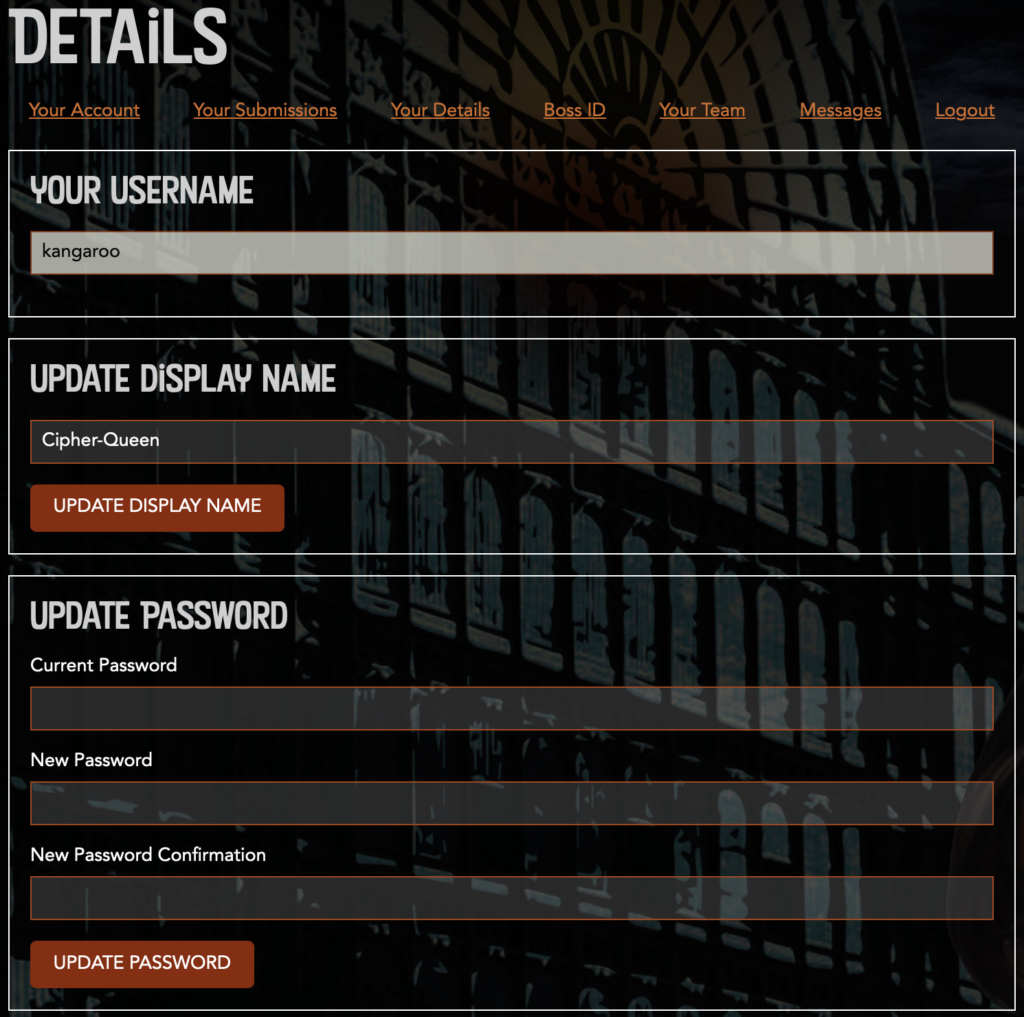
Your details tab shows allows you to edit your account details. It shows your username at the top and this cannot be changed, but you can update your display name as used in the Forum here. You can also change your password if you think it might have been compromised. As usual please make it memorable and difficult to guess. Follow the password policy: it must be at least 8 characters long and contain at least one lower case, one upper case, one digit and a punctuation mark.
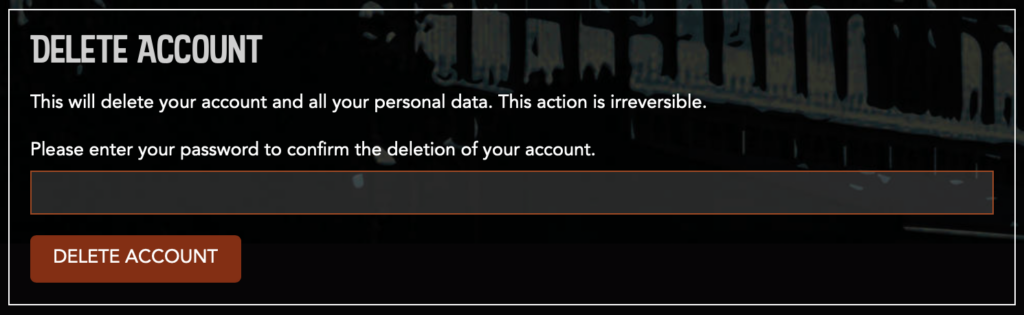
If you really want to you can also delete your account here, but THIS IS NON-REVERSIBLE. Please think very carefully before deleting your account as we cannot reinstate it.
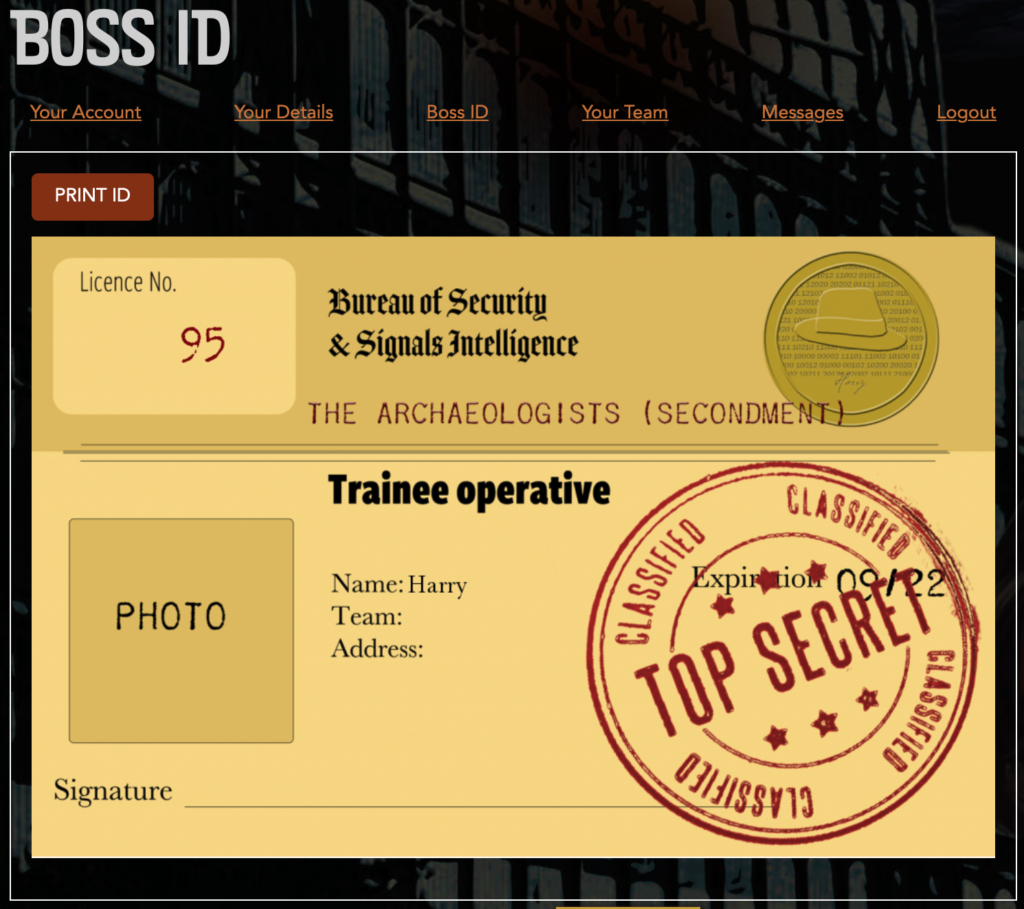
The BOSS ID tab gives you a link to print your ID card as a record of joining up. You should sign it and keep it safe. One day you will wish you had!
(No this is not THE Harry’s id card. He never stops learning, but he gave up being a trainee a long long time ago!)
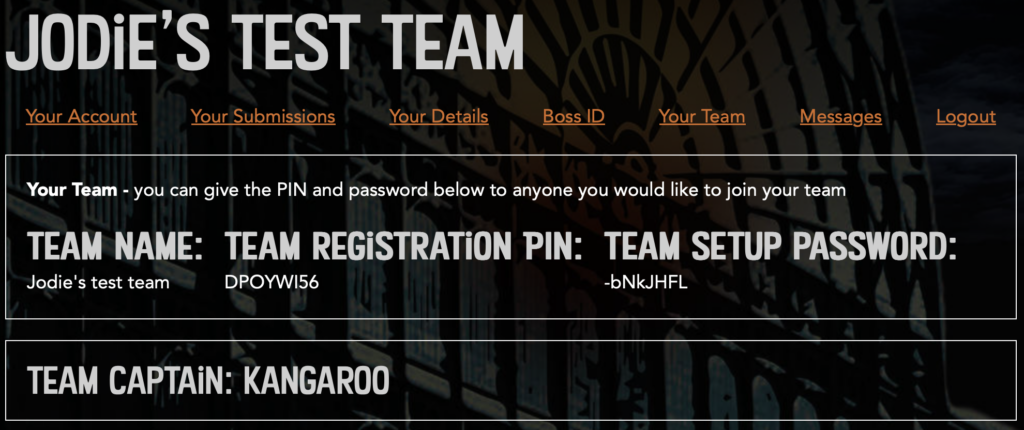
The Team Tab shows different info depending on whether or not you are a team captain. Kangaroo is logged in as captain of the team “Jodie’s Test Team”, so the tab shows them as team captain and displays the PIN and password that other people can use to join the team. Don’t try. We already deleted it! If you want to invite someone to join your team, then they just need to use the PIN/password pair. They can use it when they register or they can enter it in their user area to change teams.
Anyone who has the pair can use it to join your team and we can’t make them leave, so be careful to only share it with your other team members.
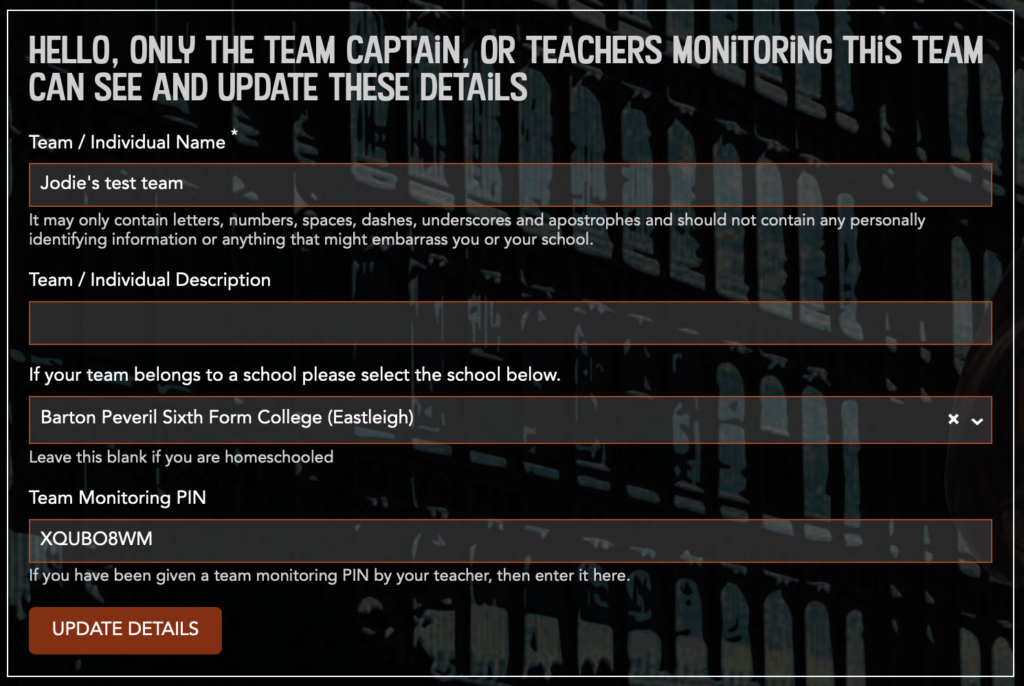
There are a whole host of options to edit the team below that.
You can change the team name, add a team description, update your school and add a link to a teacher account. If you didn’t do that when setting up a team then you can make the link now by entering the 8 character monitoring PIN that we have given to your teacher when they registered.
Don’t forget to press the Update Details button when you have finished your team edits.
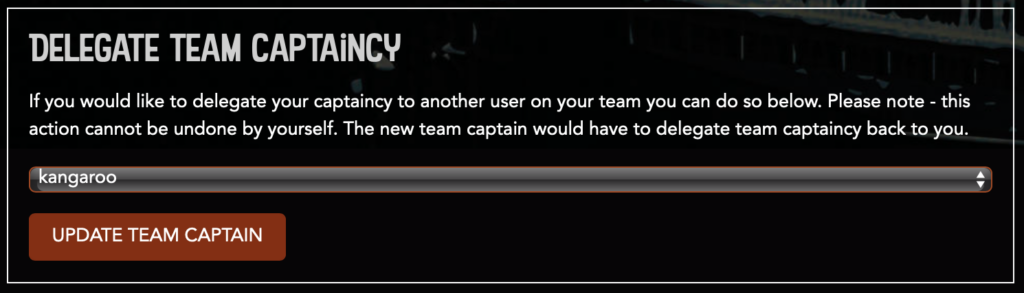
You have two more super powers as Team Captain. First you can delegate your powers to another member of the team. You will become an ordinary member and lose the editing rights and the person you choose will take over the role. They can of course delegate it back later, but you cannot insist on that, so use this power judiciously. It might be useful if you will be busy on other things at a crucial point in the competition or if you want to leave the competition and delete your account without deleting the team as well.
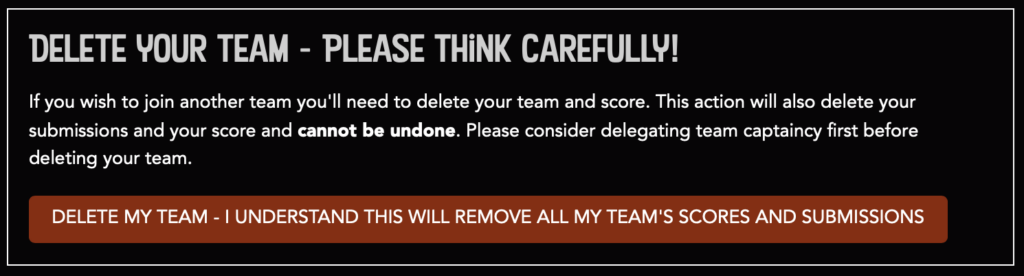
Your final power, the ultimate power, is that a team captain can delete a team. This really is a draconian step, all submissions and scores will be lost and this affects all members of the team. If you personally no longer want to be involved and want to delete your account then please delegate the captaincy first so that the team can continue. If on the other hand everyone in the team has agreed that they want it deleted then you alone can carry that out. Click on the button one last time and take our good wishes with you.
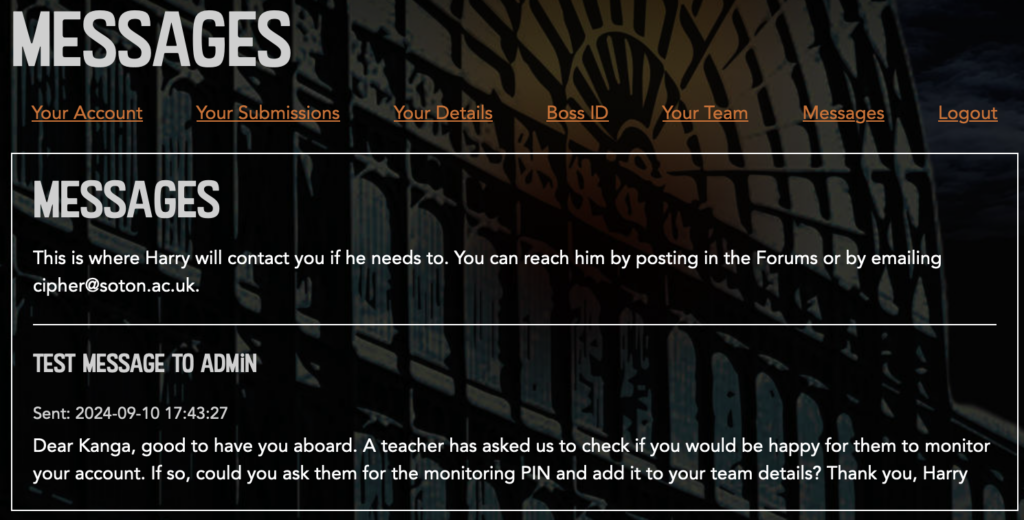
The Messages tab is the place where Harry can contact you, either with a site-wide message, a message to a group, or something addressed just to you. Since we don’t collect competitors’ emails this is the only way Harry can contact you so please do check regularly to see if there are any messages for you.
In particular at the end of the competition Harry will use this system to contact potential winners, so it is really important that you know how to check and that you do so!
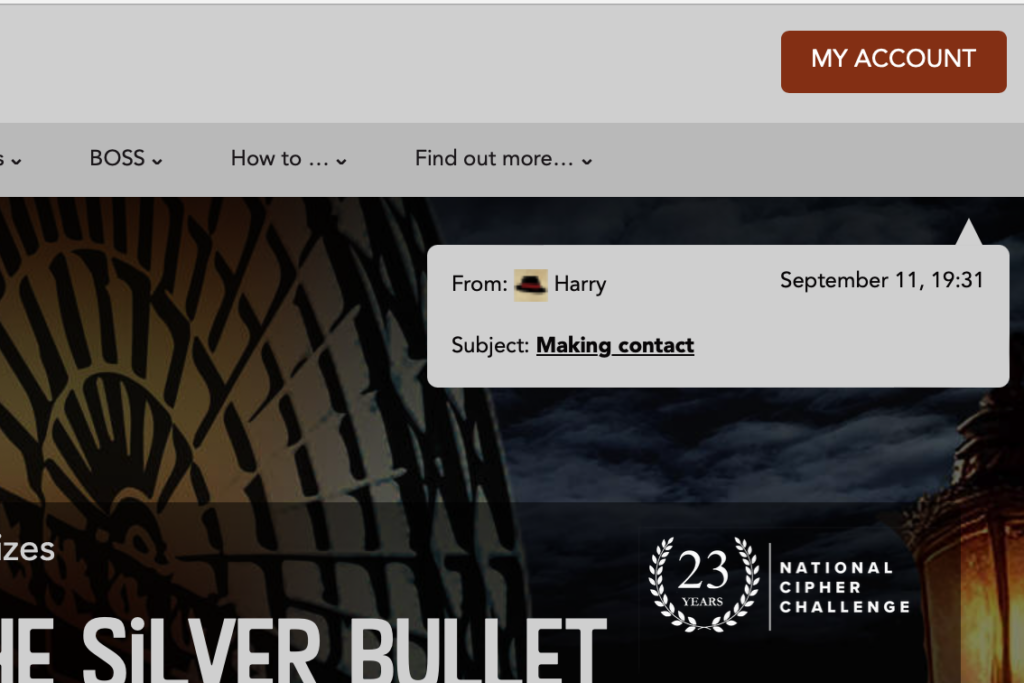
When you have a message waiting for you, you will also see an alert at the top right of every page, just like this one. This is not a full “push” system, so if a message arrives while you are reading a page it won’t pop up and disturb you, but if you refresh the page or browse to another one on the site you should see the alert.